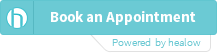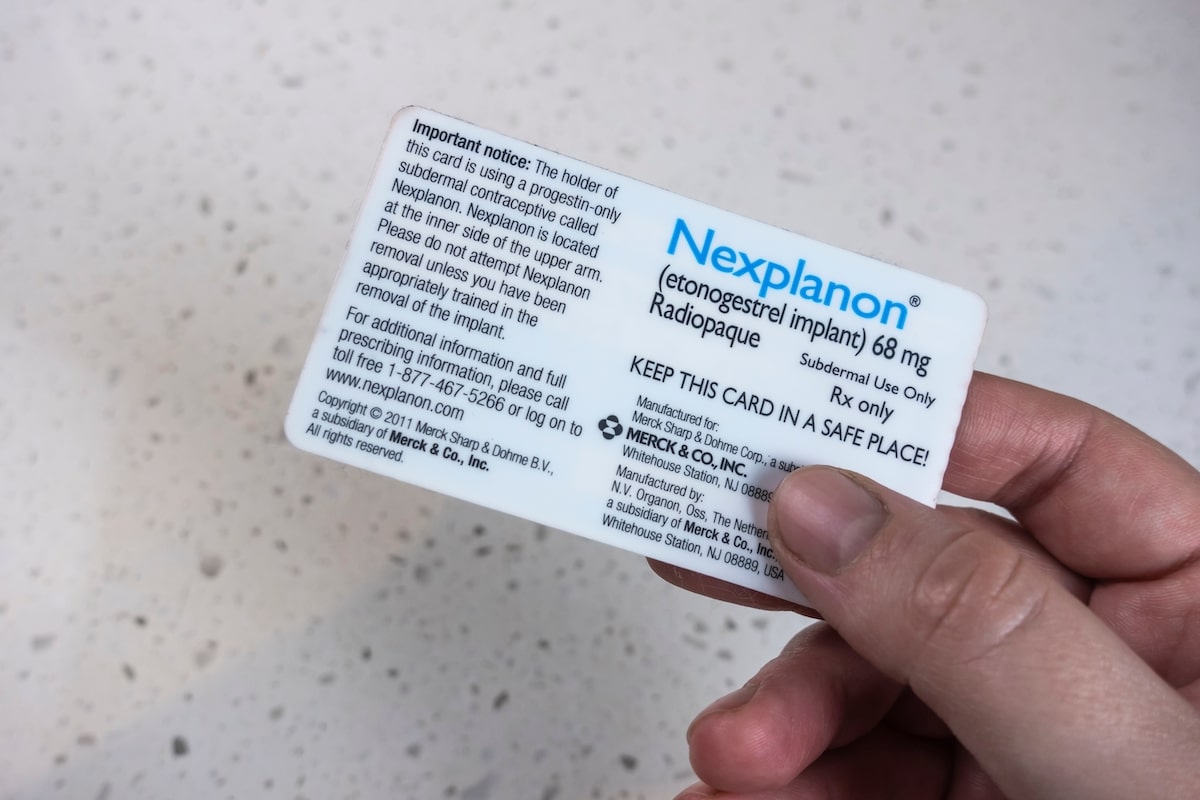Live your life on your terms! Birth control, as a general term, is not new. However, you have never had as many different options available to you as you do today. One of the most popular forms of birth control is Nexplanon: a small plastic rod–about the size of a match stick–that gets inserted into your arm. It’s among the most reliable, yet reversible, birth control options available to you.
Nexplanon is a hormone-releasing contraception implant that you can use as birth control for up to three years. Nexplanon is inserted into your upper arm by a doctor or nurse and lasts for three years after insertion. After this time period, you must have it removed before having another one inserted if you want to continue using the implant.
Where Is Nexplanon Contraceptive Implant Inserted?
Nexplanon is inserted just about 4 inches above your elbow on the inner side of the upper part of a woman’s nondominant arm (this is called a subdermal implant). Once you have decided where you would like to place Nexplanon, tell your doctor so they can prepare for its insertion.
Your doctor will wash their hands with soap and water before handling any medical instruments used during this procedure. They may even wear gloves during this entire process as a precautionary measure against infection from bacteria or viruses present on their hands which may cause harm if transferred into another person’s body via an instrument used during insertion or removal procedures such as those done here today with us here at our office today.
Does Nexplanon Insertion Hurt?
You will feel pain and pressure when Nexplanon is inserted in Miami, but it’s not long-lasting. The area will likely be sore for a few days. You may also experience some spotting, light bleeding or cramping. This is normal and should not last longer than a few days. You may also experience some spotting, light bleeding or cramping. This is also normal and should not last longer than a few days. You should avoid having sex and using tampons for at least a week after your procedure. The doctor will likely recommend that you use a sanitary pad instead of tampons until the bleeding stops.
Don’t Stress Yourself After Insertion
In order for the Nexplanon to stay in place, it is important that you avoid heavy lifting and exercise for 24 hours after insertion.
- Avoid exercise that involves jerking or sudden movement of the upper arm
- Avoid exercising with weights or using a weight machine
- Avoid any activity involving pushing, pulling, or twisting your upper arm while it is bent at the elbow (e.g., rowing)
- Avoid activities where you put pressure on your upper arm (e.g., baseball pitching)
Side Effects of Nexplanon
When nexplanon is inserted, it has side effects such as headaches, sore breasts, weight gain, and changes in mood. If you experience any of these, please call our office to be seen right away. There are many different kinds of hormonal birth control available. In order for Nexplanon to work properly, it must be inserted by a doctor or nurse within 5 days after the first day of your period (day 1 is considered the first day of menstrual bleeding).
You may experience some side effects, but they are usually mild and go away after a few months.
- Headaches
- Nausea
- Breast tenderness (not common)
- Irregular bleeding
You May Be Uncomfortable When Nexplanon Is Inserted
The implant will be inserted under the skin of your upper arm, in the fatty tissue between the biceps and triceps. You will feel a small lump under your skin where Nexplanon was inserted. If you can’t feel it, that’s okay too! It is more common than not to be able to feel a small bump right after insertion. Some people find it helpful to use their fingers as they shower or wash their hands so they can have an easier time finding it during routine self-examinations (SELs).
It is important to check the implant periodically by feeling it under the skin to ensure it hasn’t moved from where your doctor inserted it and isn’t sticking out of your skin. Tell your doctor if you have any problems finding it or if it has moved or dropped out of place.
- Check the implant periodically by feeling it under the skin to ensure it hasn’t moved from where your doctor inserted it and isn’t sticking out of your skin.
- Tell your doctor if you have any problems finding it or if it has moved or dropped out of place.
Take Strong Pain Relief if In Discomfort
- If you feel any pain or tenderness at the site, take Tylenol right away to relieve temporary discomfort.
- Take as directed on the label. If your doctor recommends more than one dose per day, take the first dose in the morning and follow with additional doses at about 12-hour intervals. It is important to follow the instructions on your prescription label. Do not take more or less than directed by your doctor. If you have any questions about Tylenol and pregnancy, talk with your healthcare provider
Getting Your Nexplanon Implant In Miami
If you’re interested in getting Nexplanon in Miami, the first step is to schedule a consultation with Dr. Susan Fox. During this visit, she’ll discuss the benefits and risks of the birth control method with you and answer any questions you have. Dr. Fox has built a dedicated team of specialists who will go above and beyond to make sure their patients are entirely satisfied after each consultation thanks to her years of experience in the area. Our staff is always willing to provide patients with the most detailed answers to any concerns they may have and to work with them to resolve any problems they may be having.
Conclusion
If Nexplanon is inserted, it’s an effective form of birth control in Miami that can last up to 3 years when placed correctly. It can help you to prevent pregnancy and provides peace of mind during those times when you may not be actively trying to conceive a baby. As long as you have the implant placed in your arm by a qualified professional, it should be effective. If you are having problems with your Nexplanon birth control implant, contact our office today to schedule an appointment and get the help that you need.